I came across a requirement for providing an ASP.NET GridView like behavior for the Silverlight DataGrid. I thought of writing an article and sharing my code with you all. In this article, we will see how to perform Insert, Update and Delete operations in the Silverlight DataGrid. We will first see the Update and Delete operations, and then explore Insert operations on the Silverlight DataGrid. I have used WCF Data Service in this article.
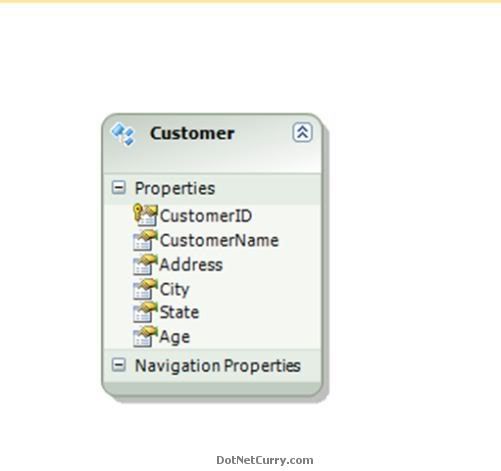
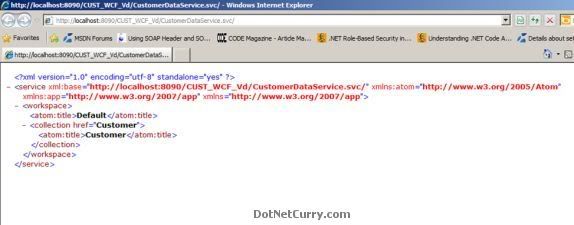
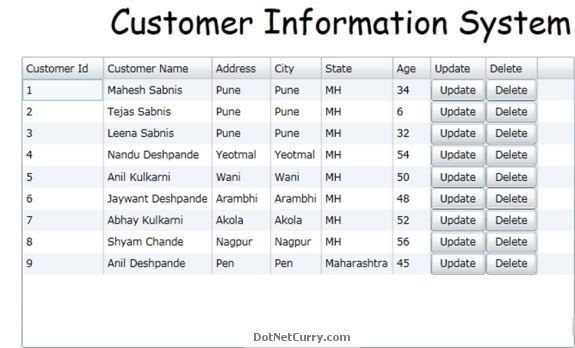
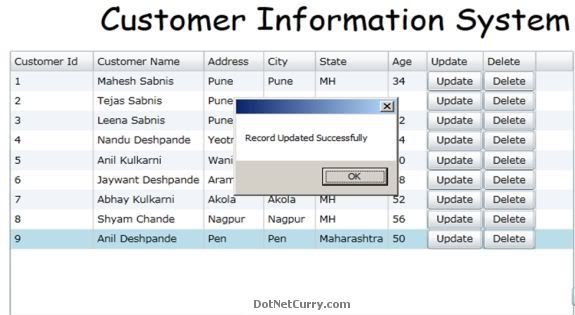
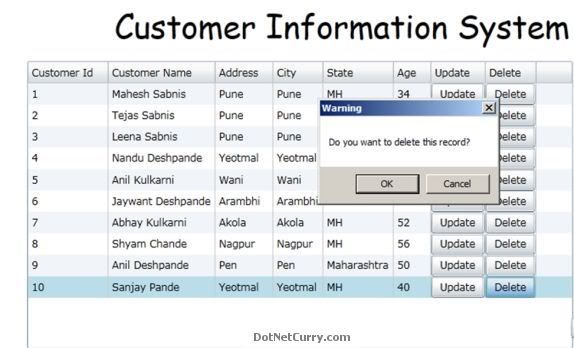
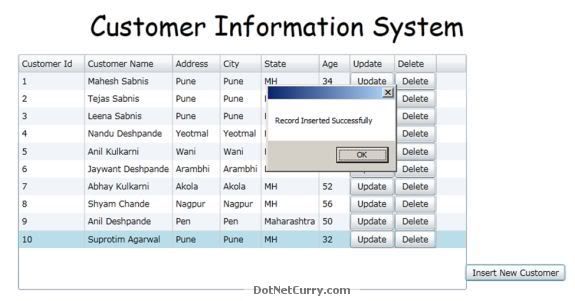
I have also used a SQL Server 2008 database and the Database name is ‘Company’ with a table ‘Customer’. The DDL statement is as below:
CREATETABLE [dbo].[Customer](
[CustomerID] [int] NOTNULL,
[CustomerName] [varchar](50)NOTNULL,
[Address] [varchar](50)NOTNULL,
[City] [varchar](50)NOTNULL,
[State] [varchar](50)NOTNULL,
[Age] [int] NOTNULL,
CONSTRAINT [PK_Customer] PRIMARYKEYCLUSTERED
(
[CustomerID] ASC
)WITH (PAD_INDEX =OFF,STATISTICS_NORECOMPUTE =OFF,IGNORE_DUP_KEY=OFF,
ALLOW_ROW_LOCKS =ON,ALLOW_PAGE_LOCKS =ON)ON [PRIMARY]
)ON [PRIMARY]
Creating WCF Data Service
In this step we will be creating a WCF Data Service using VS2010. This is currently targeting .NET 3.5 SP1.
Step 1: Open VS2010 and create a blank solution. Name it as ‘SILV4_DataGrid_DML’. To this solution add a ‘WCF Service Application’ project, name it as ‘WCF_DMLService’. Since we are going to use WCF Data Service, we do not more require the interface ‘IService1’ and ‘Service1.svc’, so delete both these files.
Step 2: In the service project, add a new ADO.NET Entity Data Model, name it as ‘CompanyEDMX.edmx’. Complete the Wizard. Select SQL Server connection to ‘Company’ database and select ‘Customer’ table. After the completion of the wizard, you will find the following .edmx generated.
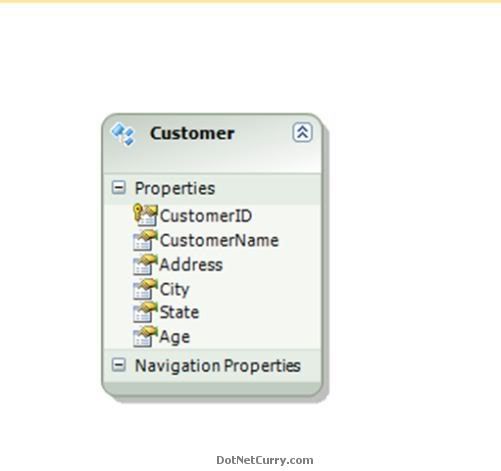
This will contains methods for Insert, Update and Delete operations. This will also contain entity of name ‘Customer’ which will read all rows from the ‘Customer’ table.
Step 3: In the service project, add a new ‘WCF Data Service’ template and name it as ‘CustomerDataService.svc’. Write the following code in the svc file:
C#
public class CustomerDataService : DataService<CompanyEntities>
{
public static void InitializeService(IDataServiceConfiguration config)
{
config.SetEntitySetAccessRule("Customer", EntitySetRights.All);
}
}
VB.NET (Converted Code)
Public Class CustomerDataService
Inherits DataService(Of CompanyEntities)
Public Shared Sub InitializeService(ByVal config As IDataServiceConfiguration)
config.SetEntitySetAccessRule("Customer", EntitySetRights.All)
End Sub
End Class
The above class defines ‘InitializeService’ method which will initialize service side settings e.g. define access rules for all entities for performing DML operations (EntitySerRights.All).
(Note: Since this is WCF Data Service, we no more require ‘System.ServiceModel’ tag, so remove it from the Web.Config file.)
Step 4: Publish the service on IIS (recommended version IIS 7.0). Test the Svc page by browsing it, the following result must be displayed:
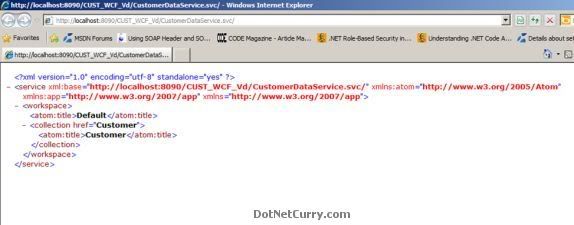
This output represents the connectivity between the WCF Data Service and SQL Server Database.
Once this is done, now it is time to develop our Silverlight application.
Creating Silverlight Client Application
In this step, we will create a Silverlight 3.0 client application using VS2010. You can select Silverlight 4.0 version as well, but then in that case the WCF Data Service referencing in Silverlight 4.0 need to be changed. So I will stick with Silverlight 3.0 for now.
Step 1: In the solution created above, add a new Silverlight application and name it as ‘Silv4_DataGrid_DML_Application’.
Step 2: In this application, add a WCF Data Service reference, name it as ‘MyRef’.
Step 3: In the MainPage.Xaml add the following Xaml:
<UserControl xmlns:data="clr-namespace:System.Windows.Controls;assembly=System.Windows.Controls.Data"
x:Class="Silv4_DataGrid_DML_Application.MainPage"
xmlns="http://schemas.microsoft.com/winfx/2006/xaml/presentation"
xmlns:x="http://schemas.microsoft.com/winfx/2006/xaml"
xmlns:d="http://schemas.microsoft.com/expression/blend/2008"
xmlns:mc="http://schemas.openxmlformats.org/markup-compatibility/2006"
mc:Ignorable="d"
d:DesignHeight="400" d:DesignWidth="850"
xmlns:sdk="http://schemas.microsoft.com/winfx/2006/xaml/presentation/sdk"
Loaded="UserControl_Loaded">
<Grid x:Name="LayoutRoot" Background="White" Height="398" Width="849">
<Grid.RowDefinitions>
<RowDefinition Height="76*" />
<RowDefinition Height="322*" />
</Grid.RowDefinitions>
<TextBlock Height="52" HorizontalAlignment="Left" Margin="16,11,0,0"
Name="textBlock1" Text="Customer Information System"
TextAlignment="Center" VerticalAlignment="Top" Width="674"
FontSize="36" FontFamily="Comic Sans MS" />
<data:DataGrid x:Name="dgCustomer" AutoGenerateColumns="False" Grid.Row="1" RowEditEnded="dgCustomer_RowEditEnded" SelectionChanged="dgCustomer_SelectionChanged" Margin="0,0,237,0">
<data:DataGrid.Columns>
<data:DataGridTextColumn Binding="{Binding CustomerID}" Header="Customer Id" IsReadOnly="True"></data:DataGridTextColumn>
<data:DataGridTextColumn Binding="{Binding CustomerName}" Header="Customer Name" IsReadOnly="True"></data:DataGridTextColumn>
<data:DataGridTextColumn Binding="{Binding Address}" Header="Address" IsReadOnly="True"></data:DataGridTextColumn>
<data:DataGridTextColumn Binding="{Binding City}" Header="City" IsReadOnly="True"></data:DataGridTextColumn>
<data:DataGridTextColumn Binding="{Binding State}" Header="State" IsReadOnly="True"></data:DataGridTextColumn>
<data:DataGridTextColumn Binding="{Binding Age}" Header="Age" Width="Auto" IsReadOnly="True"></data:DataGridTextColumn>
<data:DataGridTemplateColumn Header="Update">
<data:DataGridTemplateColumn.CellTemplate>
<DataTemplate>
<Button x:Name="btnUpdate" Content="Update" Click="btnUpdate_Click"></Button>
</DataTemplate>
</data:DataGridTemplateColumn.CellTemplate>
</data:DataGridTemplateColumn>
<data:DataGridTemplateColumn Header="Delete">
<data:DataGridTemplateColumn.CellTemplate>
<DataTemplate>
<Button x:Name="btnDelete" Content="Delete" Click="btnDelete_Click"></Button>
</DataTemplate>
</data:DataGridTemplateColumn.CellTemplate>
</data:DataGridTemplateColumn>
</data:DataGrid.Columns>
</data:DataGrid>
</Grid>
</UserControl>
The above xaml adds Custom ‘Update’ and ‘Delete’ button. Ignore the events for now, as we will be using it in the code behind.
Step 4: Add the following code in ‘MainPage.Xaml.cs’ at the class level:
C#
MyRef.CompanyEntities ProxyEntities;
MyRef.Customer objCust,objMyCust;
List<MyRef.Customer> Result = null;
ObservableCollection<MyRef.Customer> ResultCustomer =null;
bool IsUpdated = false;
bool IsDeleted = false;
VB.NET(Converted Code)
Dim ProxyEntities As MyRef.CompanyEntities
Dim objCust, objMyCust As MyRef.Customer
Dim Result As List(Of MyRef.Customer) = Nothing
Dim ResultCustomer As ObservableCollection(Of MyRef.Customer) =Nothing
Dim IsUpdated As Boolean = False
Dim IsDeleted As Boolean = False
Step 5: Now since we are using Silverlight as a client to the WCF Data Service, every request is made asynchronous. To make an async call, use the class ‘DataServiceQuery<T>’ present under the namespace ‘System.Data.Services.Client’. Write the following method in the ‘MainPage.Xaml.cs’ to make an async call to service as below:
C#
private void BindCustomerGrid()
{
var custToBind = from Cust in ProxyEntities.Customer
select Cust;
var dsQueryCust = (DataServiceQuery<MyRef.Customer>)custToBind;
dsQueryCust.BeginExecute(OnCallCompleted, dsQueryCust);
}
void OnCallCompleted(IAsyncResult ar)
{
try
{
ResultCustomer.Clear();
var qry = ar.AsyncState as DataServiceQuery<MyRef.Customer>;
Result = qry.EndExecute(ar).ToList<MyRef.Customer>();
dgCustomer.ItemsSource = ConvertListToObservableCollection(Result);
}
catch(Exception ex)
{
string s = ex.Message;
}
}
private ObservableCollection<MyRef.Customer> ConvertListToObservableCollection(List<MyRef.Customer> lstCustomers)
{
foreach (var item in lstCustomers)
{
ResultCustomer.Add(item);
}
return ResultCustomer;
}
VB.NET (Converted Code)
Private Sub BindCustomerGrid()
Dim custToBind = From Cust In ProxyEntities.Customer
Select Cust
Dim dsQueryCust = CType(custToBind, DataServiceQuery(Of MyRef.Customer))
dsQueryCust.BeginExecute(AddressOf OnCallCompleted, dsQueryCust)
End Sub
Private Sub OnCallCompleted(ByVal ar As IAsyncResult)
Try
ResultCustomer.Clear()
Dim qry = TryCast(ar.AsyncState, DataServiceQuery(Of MyRef.Customer))
Result = qry.EndExecute(ar).ToList(Of MyRef.Customer)()
dgCustomer.ItemsSource = ConvertListToObservableCollection(Result)
Catch ex As Exception
Dim s As String = ex.Message
End Try
End Sub
Private Function ConvertListToObservableCollection(ByVal lstCustomers As List(Of MyRef.Customer)) As ObservableCollection(Of MyRef.Customer)
For Each item In lstCustomers
ResultCustomer.Add(item)
Next item
Return ResultCustomer
End Function
The above code will read data from the WCF Data Service from ‘Customer’ entity. Once all the rows are read using ‘DataServiceQuery<T>’, the async execution will be performed on the client side. This async execution will generate the List<T> result and using ‘ConvertListToObservableCollection’ method the result will be converted into ObservableCollection<Customer> type. This will be used as an ItemsSource for the DataGrid.
Step 6: Write the following code in Loaded event of the Silverlight Page as below (change the url at your end if needed):
C#
private void UserControl_Loaded(object sender, RoutedEventArgs e)
{
ProxyEntities = new MyRef.CompanyEntities(new Uri("http://localhost:8090/CUST_WCF_Vd/CustomerDataService.svc/"));
ResultCustomer = new ObservableCollection<MyRef.Customer>();
BindCustomerGrid();
}
VB.NET (Converted Code)
Private Sub UserControl_Loaded(ByVal sender As Object, ByVal e As RoutedEventArgs)
ProxyEntities = New MyRef.CompanyEntities(New Uri("http://localhost:8090/CUST_WCF_Vd/CustomerDataService.svc/"))
ResultCustomer = New ObservableCollection(Of MyRef.Customer)()
BindCustomerGrid()
End Sub
Step 7: Run the application here, you will find the result as shown below:
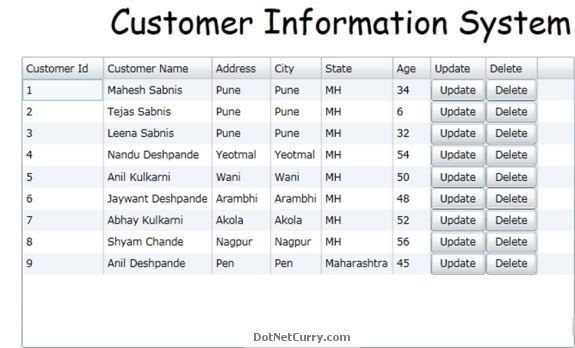
Step 8: Now to perform ‘Update’ and ‘Delete’ operations, we need to first select record from the DataGrid. To do this, we will now use the ‘SelectionChanged’ event as below:
C#
private void dgCustomer_SelectionChanged(object sender, SelectionChangedEventArgs e)
{
objCust = dgCustomer.SelectedItem as MyRef.Customer;
}
VB.NET (Converted Code)
Private Sub dgCustomer_SelectionChanged(ByVal sender As Object, ByVal e As SelectionChangedEventArgs)
objCust = TryCast(dgCustomer.SelectedItem, MyRef.Customer)
End Sub
The above code will select the record to be updated or deleted.
Step 9: Since in XAML, we have made all the DataGrid columns as ReadOnly, to perform ‘Update’ operation we need to change it to an editable form. Write the following code in Update button click event as below:
C#
private void btnUpdate_Click(object sender, RoutedEventArgs e)
{
IsUpdated = true;
dgCustomer.Columns[2].IsReadOnly = false;
dgCustomer.Columns[3].IsReadOnly = false;
dgCustomer.Columns[4].IsReadOnly = false;
dgCustomer.Columns[5].IsReadOnly = false;
}
VB.NET (Converted Code)
Private Sub btnUpdate_Click(ByVal sender As Object, ByVal e As RoutedEventArgs)
IsUpdated = True
dgCustomer.Columns(2).IsReadOnly = False
dgCustomer.Columns(3).IsReadOnly = False
dgCustomer.Columns(4).IsReadOnly = False
dgCustomer.Columns(5).IsReadOnly = False
End Sub
Step 10: Write the following code for disabling the columns:
C#
private void DisableAll()
{
dgCustomer.Columns[2].IsReadOnly = true;
dgCustomer.Columns[3].IsReadOnly = true;
dgCustomer.Columns[4].IsReadOnly = true;
dgCustomer.Columns[5].IsReadOnly = true;
}
VB.NET (Converted Code)
Private Sub DisableAll()
dgCustomer.Columns(2).IsReadOnly = True
dgCustomer.Columns(3).IsReadOnly = True
dgCustomer.Columns(4).IsReadOnly = True
dgCustomer.Columns(5).IsReadOnly = True
End Sub
Step 11: To edit the row in the DataGrid, we need to use ‘RowEditEnded’ event. To read values entered during the edit operation we need to make use of ‘FrameworkElement’ class. This class detects the element in the current edited cell. The code is as below:
C#
private void dgCustomer_RowEditEnded(object sender, DataGridRowEditEndedEventArgs e)
{
#region Editing Operation
if (IsUpdated)
{
var dsQrycutoToEdit = (from Cust in ProxyEntities.Customer
where Cust.CustomerID == objCust.CustomerID
select Cust) as DataServiceQuery<MyRef.Customer>;
dsQrycutoToEdit.BeginExecute(onDataGridRowEditSelected, dsQrycutoToEdit);
FrameworkElement elementCustAddress = dgCustomer.Columns[2].GetCellContent(e.Row);
string txtAddress = ((TextBlock)elementCustAddress).Text;
objCust.Address = txtAddress;
FrameworkElement elementCustCity = dgCustomer.Columns[3].GetCellContent(e.Row);
string txtCity = ((TextBlock)elementCustCity).Text;
objCust.Address = txtCity;
FrameworkElement elementCustState = dgCustomer.Columns[4].GetCellContent(e.Row);
string txtState = ((TextBlock)elementCustState).Text;
objCust.State = txtState;
FrameworkElement elementCustAge = dgCustomer.Columns[5].GetCellContent(e.Row);
string txtAge = ((TextBlock)elementCustAge).Text;
objCust.Age = Convert.ToInt32(txtAge);
}
#endregion
}
VB.NET (Converted Code)
Private Sub dgCustomer_RowEditEnded(ByVal sender As Object, ByVal e As DataGridRowEditEndedEventArgs)
' #Region "Editing Operation"
If IsUpdated Then
'INSTANT VB TODO TASK: Assignments within expressions are not supported in VB
'ORIGINAL LINE: var dsQrycutoToEdit = TryCast((from Cust in ProxyEntities.Customer where Cust.CustomerID == objCust.CustomerID select Cust), DataServiceQuery(Of MyRef.Customer));
Dim dsQrycutoToEdit = TryCast((
From Cust In ProxyEntities.Customer
Where Cust.CustomerID = objCust.CustomerID
Select Cust), DataServiceQuery(Of MyRef.Customer))
dsQrycutoToEdit.BeginExecute(onDataGridRowEditSelected, dsQrycutoToEdit)
Dim elementCustAddress As FrameworkElement = dgCustomer.Columns(2).GetCellContent(e.Row)
Dim txtAddress As String = (CType(elementCustAddress, TextBlock)).Text
objCust.Address = txtAddress
Dim elementCustCity As FrameworkElement = dgCustomer.Columns(3).GetCellContent(e.Row)
Dim txtCity As String = (CType(elementCustCity, TextBlock)).Text
objCust.Address = txtCity
Dim elementCustState As FrameworkElement = dgCustomer.Columns(4).GetCellContent(e.Row)
Dim txtState As String = (CType(elementCustState, TextBlock)).Text
objCust.State = txtState
Dim elementCustAge As FrameworkElement = dgCustomer.Columns(5).GetCellContent(e.Row)
Dim txtAge As String = (CType(elementCustAge, TextBlock)).Text
objCust.Age = Convert.ToInt32(txtAge)
End If
' #End Region
End Sub
The above code makes use of an Async method call marked in yellow, to perform ‘Update’ operation. The method is implemented as below:
C#
private void onDataGridRowEditSelected(IAsyncResult ar)
{
try
{
var qry = ar.AsyncState as DataServiceQuery<MyRef.Customer>;
var Result = qry.EndExecute(ar).ToList<MyRef.Customer>();
objMyCust = Result.First<MyRef.Customer>();
ProxyEntities.UpdateObject(objMyCust);
ProxyEntities.BeginSaveChanges(SaveChangesOptions.Batch, OnUpdateComplete, ProxyEntities);
DisableAll();
}
catch (Exception ex)
{
string s = ex.Message;
}
}
private void OnUpdateComplete(IAsyncResult ar)
{
var dataToUpdate = ar.AsyncState as MyRef.CompanyEntities;
ProxyEntities.EndSaveChanges(ar);
if (IsUpdated)
{
MessageBox.Show("Record Updated Successfully");
IsUpdated = false;
}
if (IsInserted)
{
MessageBox.Show("Record Inserted Successfully");
IsInserted = false;
}
}
VB.NET (Converted Code)
Private Sub onDataGridRowEditSelected(ByVal ar As IAsyncResult)
Try
Dim qry = TryCast(ar.AsyncState, DataServiceQuery(Of MyRef.Customer))
Dim Result = qry.EndExecute(ar).ToList(Of MyRef.Customer)()
objMyCust = Result.First(Of MyRef.Customer)()
ProxyEntities.UpdateObject(objMyCust)
ProxyEntities.BeginSaveChanges(SaveChangesOptions.Batch, AddressOf OnUpdateComplete, ProxyEntities)
DisableAll()
Catch ex As Exception
Dim s As String = ex.Message
End Try
End Sub
Private Sub OnUpdateComplete(ByVal ar As IAsyncResult)
Dim dataToUpdate = TryCast(ar.AsyncState, MyRef.CompanyEntities)
ProxyEntities.EndSaveChanges(ar)
If IsUpdated Then
MessageBox.Show("Record Updated Successfully")
IsUpdated = False
End If
If IsInserted Then
MessageBox.Show("Record Inserted Successfully")
IsInserted = False
End If
End Sub
The ‘OnDataGridRowEditSelected()’ method is an async method which uses DataServiceQuery<T> class to locate the record to be edited. Once the edit operation is completed, it needs to be updated back to the Database using WCF Data Service. To do this, the object ‘objMyCust’ needs to be passed to the ‘UpdateObject()’ method of the Service proxy ‘ProxyEntities’. To update the data, the service needs to be called asynchronously using ‘BeginSaveChanges()’ methods using the service proxy. The ‘OnUpdateComplete()’ method performs the Update operation.
Step 12: Run the application, and click on the ‘Update’ button. Put the values which need to be changed.
After clicking the ‘Update’ button, change the focus to the next row by using ‘TAB’ button, the following result will be displayed:
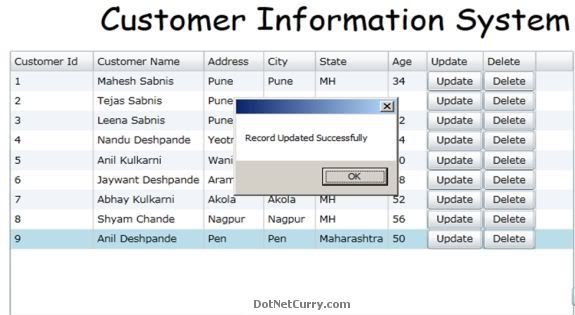
Note: The Selected row is shown selected. You can check the values in database.
Step 13: To perform the ‘Delete’ Operation, write the following code on ‘Delete’ button click event as below:
C#
private void btnDelete_Click(object sender, RoutedEventArgs e)
{
IsDeleted = true;
var Res = MessageBox.Show("Do you want to delete this record?","Warning",MessageBoxButton.OKCancel);
if (Res == MessageBoxResult.OK)
{
ProxyEntities.DeleteObject(objCust);
ProxyEntities.BeginSaveChanges(SaveChangesOptions.Batch, OnUpdateComplete, ProxyEntities);
MessageBox.Show("Deleted");
BindCustomerGrid();
}
}
VB.NET (Converted Code)
Private Sub btnDelete_Click(ByVal sender As Object, ByVal e As RoutedEventArgs)
IsDeleted = True
Dim Res = MessageBox.Show("Do you want to delete this record?","Warning",MessageBoxButton.OKCancel)
If Res = MessageBoxResult.OK Then
ProxyEntities.DeleteObject(objCust)
ProxyEntities.BeginSaveChanges(SaveChangesOptions.Batch, OnUpdateComplete, ProxyEntities)
MessageBox.Show("Deleted")
BindCustomerGrid()
End If
End Sub
The above code passes the object to be deleted ‘objCust’ to the ‘DeleteObject’ method of the service proxy ‘ProxyEntities’ object. Again, here we are using the async ‘BeginSaveChanges’ method of the proxy object which completes the operation using ‘OnUpdateComplete’ method, which is written above.
Step 14: Run the application.
Click the ‘Delete’ button on the row to be deleted. The following result will be displayed:
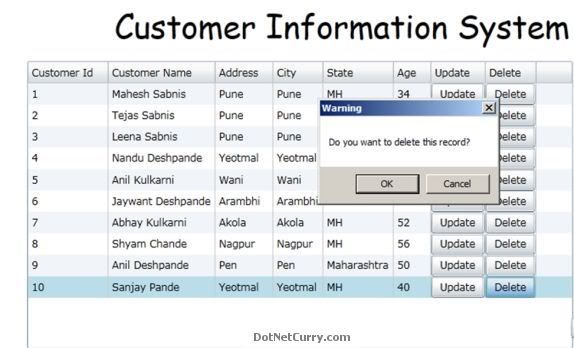
The marked row in the above picture is the row to be deleted. Click on the ‘OK’ button, the row will be removed from the DataGrid.
Performing Insert Operations in the Silverlight DataGrid
Step 1: Open ‘MainPage.Xaml’ and add the following Button element after the end of DataGrid tag:
</data:DataGrid.Columns>
</data:DataGrid>
<Button Content="Insert New Customer" Grid.Row="1" Height="23" HorizontalAlignment="Left" Margin="610,287,0,0" Name="btnInsertRow" VerticalAlignment="Top" Width="137" Click="btnInsertRow_Click" />
Step 2: Add the following Boolean variable at the class level in MainPage.Xaml.cs
C#
bool IsInserted = false;
VB.NET (Converted Code)
Dim IsInserted As Boolean = False
Step 3: Write the following code in the ‘Insert New Customer’ button.
C#
private void btnInsertRow_Click(object sender, RoutedEventArgs e)
{
ResultCustomer.Add(new MyRef.Customer());
dgCustomer.ItemsSource = ResultCustomer;
dgCustomer.Columns[0].IsReadOnly = false;
dgCustomer.Columns[1].IsReadOnly = false;
dgCustomer.Columns[2].IsReadOnly = false;
dgCustomer.Columns[3].IsReadOnly = false;
dgCustomer.Columns[4].IsReadOnly = false;
dgCustomer.Columns[5].IsReadOnly = false;
IsInserted = true;
}
VB.NET (Converted Code)
Private Sub btnInsertRow_Click(ByVal sender As Object, ByVal e As RoutedEventArgs)
ResultCustomer.Add(New MyRef.Customer())
dgCustomer.ItemsSource = ResultCustomer
dgCustomer.Columns(0).IsReadOnly = False
dgCustomer.Columns(1).IsReadOnly = False
dgCustomer.Columns(2).IsReadOnly = False
dgCustomer.Columns(3).IsReadOnly = False
dgCustomer.Columns(4).IsReadOnly = False
dgCustomer.Columns(5).IsReadOnly = False
IsInserted = True
End Sub
The above code adds a new Customer record entry in the ‘ObservableCollection<MyReg.Customet>’ which is used as a source for the DataGrid and bind with the ‘ItemsSource’ property of the DataGrid. ObservableCollection<T> is used because it has the capability of the change notification, it will bind a blank row at the end of the DataGrid. Once the row is added all the cells are made as editable.
Step 4: Add some code in ‘RowEditEnded’ event of the DataGrid, just below the update row, as shown below:
C#
private void dgCustomer_RowEditEnded(object sender, DataGridRowEditEndedEventArgs e)
{
//Code for Update is removed from here it is present in the above update Steps
#region Insert new Row
if (IsInserted)
{
FrameworkElement elementCustId = dgCustomer.Columns[0].GetCellContent(e.Row);
string txtCustId = ((TextBlock)elementCustId).Text;
objCust.CustomerID = Convert.ToUInt16(txtCustId);
FrameworkElement elementCustName = dgCustomer.Columns[1].GetCellContent(e.Row);
string txtCustName = ((TextBlock)elementCustName).Text;
objCust.CustomerName = txtCustName;
FrameworkElement elementCustAddress = dgCustomer.Columns[2].GetCellContent(e.Row);
string txtAddress = ((TextBlock)elementCustAddress).Text;
objCust.Address = txtAddress;
FrameworkElement elementCustCity = dgCustomer.Columns[3].GetCellContent(e.Row);
string txtCity = ((TextBlock)elementCustCity).Text;
objCust.Address = txtCity;
FrameworkElement elementCustState = dgCustomer.Columns[4].GetCellContent(e.Row);
string txtState = ((TextBlock)elementCustState).Text;
objCust.State = txtState;
FrameworkElement elementCustAge = dgCustomer.Columns[5].GetCellContent(e.Row);
string txtAge = ((TextBlock)elementCustAge).Text;
objCust.Age = Convert.ToInt32(txtAge);
ProxyEntities.AddToCustomer(objCust);
ProxyEntities.BeginSaveChanges(SaveChangesOptions.Batch, OnUpdateComplete, ProxyEntities);
}
#endregion
}
VB.NET (Converted Code)
Private Sub dgCustomer_RowEditEnded(ByVal sender As Object, ByVal e As DataGridRowEditEndedEventArgs)
'Code for Updateremoved from here it is present in the above update Steps
' #Region "Insert new Row"
If IsInserted Then
Dim elementCustId As FrameworkElement = dgCustomer.Columns(0).GetCellContent(e.Row)
Dim txtCustId As String = (CType(elementCustId, TextBlock)).Text
objCust.CustomerID = Convert.ToUInt16(txtCustId)
Dim elementCustName As FrameworkElement = dgCustomer.Columns(1).GetCellContent(e.Row)
Dim txtCustName As String = (CType(elementCustName, TextBlock)).Text
objCust.CustomerName = txtCustName
Dim elementCustAddress As FrameworkElement = dgCustomer.Columns(2).GetCellContent(e.Row)
Dim txtAddress As String = (CType(elementCustAddress, TextBlock)).Text
objCust.Address = txtAddress
Dim elementCustCity As FrameworkElement = dgCustomer.Columns(3).GetCellContent(e.Row)
Dim txtCity As String = (CType(elementCustCity, TextBlock)).Text
objCust.Address = txtCity
Dim elementCustState As FrameworkElement = dgCustomer.Columns(4).GetCellContent(e.Row)
Dim txtState As String = (CType(elementCustState, TextBlock)).Text
objCust.State = txtState
Dim elementCustAge As FrameworkElement = dgCustomer.Columns(5).GetCellContent(e.Row)
Dim txtAge As String = (CType(elementCustAge, TextBlock)).Text
objCust.Age = Convert.ToInt32(txtAge)
ProxyEntities.AddToCustomer(objCust)
ProxyEntities.BeginSaveChanges(SaveChangesOptions.Batch, OnUpdateComplete, ProxyEntities)
End If
' #End Region
End Sub
The above code reads all values entered in the in the new row added. Once it is done, a call is made to the ‘BeginSaveChanges’ method on the WCF Data Service object ‘ProxyEntities’. The Async operation is completed using ‘OnUpdateComplete’ method. Modify ‘OnUpdateComplete’ method as below:
C#
private void OnUpdateComplete(IAsyncResult ar)
{
var dataToUpdate = ar.AsyncState as MyRef.CompanyEntities;
ProxyEntities.EndSaveChanges(ar);
if (IsUpdated)
{
// Code Is already put in the previous update operation
}
if (IsInserted)
{
MessageBox.Show("Record Inserted Successfully");
IsInserted = false;
}
}
VB.NET (Converted Code)
private void OnUpdateComplete(IAsyncResult ar)
{
var dataToUpdate = ar.AsyncState as MyRef.CompanyEntities;
ProxyEntities.EndSaveChanges(ar);
if (IsUpdated)
{
// Code Is already put in the previous update operation
}
if (IsInserted)
{
MessageBox.Show("Record Inserted Successfully");
IsInserted = false;
}
}
Step 5: Run the application.
Click on the ‘Insert New Customer’ button. A new row will be added at the end of the DataGrid. Enter values in the cells. Use TAB key to navigate through all cells of the row, the following result will be displayed.
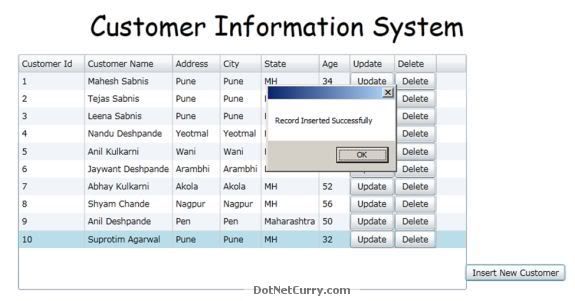
Click on the ‘OK’ button of the message box. The record will be inserted
Conclusion: Silverlight DataGrid provides nice mechanism to perform DML operations as like ASP.NET GridView.

No comments :
Post a Comment