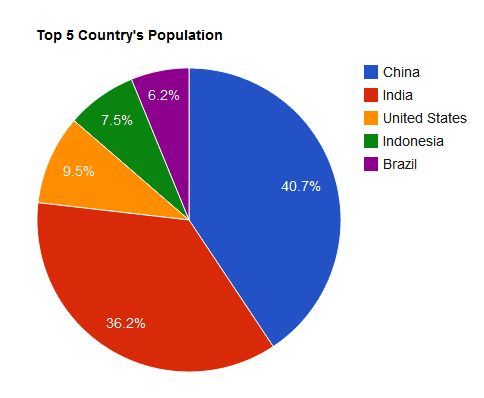In this blog I am going to talk about how to add the powerfull
Google Charts to your asp.net MVC 3 Application. Google Chart Tools
provide a perfect way to visualize data on your website. From simple
line charts to complex hierarchical tree maps, the chart galley provides
a large number of well-designed chart types. Populating your data is
easy using the provided client- and server-side tools.
Note here we are making an ajax request to “/Home/GetData” to get data from server and assign data to google chart api
That’s all. You can download the sample from here
Step 1: Create a new project
Go to File –> New Project –> Web –> Asp.Net MVC 3 ApplicationStep 2:Javascript files and libraries
add the following javascript files to head of your page
1
2
| <script type="text/javascript" src="/Scripts/jquery-1.6.4.min.js"></script> |
Step 3: Add Client Javascript and Html
1
2
3
4
5
6
7
8
9
10
11
12
13
14
15
16
17
18
19
20
21
22
23
24
25
| <script type="text/javascript"> google.load("visualization", "1", { packages: ["corechart"] }); google.setOnLoadCallback(drawChart); function drawChart() { $.get('/Home/GetData', {}, function (data) { var tdata = new google.visualization.DataTable(); tdata.addColumn('string', 'Year'); tdata.addColumn('number', 'Salary'); tdata.addColumn('number', 'Expense'); for (var i = 0; i < data.length; i++) { tdata.addRow([data[i].Year, data[i].Salary, data[i].Expense]); } var options = { title: "Expenses, Salary For the current year" }; var chart = new google.visualization.AreaChart(document.getElementById('chart_div')); chart.draw(tdata, options); }); } </script> |
1
2
| <div id="chart_div" style="width: 900px; height: 500px;"> </div> |
Step 4: Add ServerSide
1
2
3
4
5
6
7
8
9
10
11
12
13
14
15
16
17
18
19
20
21
22
23
24
25
26
27
28
29
30
31
32
33
34
35
36
| public class HomeController : Controller { // // GET: /Home/ public ActionResult Index() { return View(); } public ActionResult GetData() { return Json(CreateCompaniesList(), JsonRequestBehavior.AllowGet); } private IEnumerable<Company> CreateCompaniesList() { List<Company> companies = new List<Company>(); Company company = new Company() { Expense = 200, Salary = 1000, Year = new DateTime(2012, 1, 1).ToString("yyyy/MM") }; Company company1 = new Company() { Expense = 300, Salary = 1100, Year = new DateTime(2012, 2, 1).ToString("yyyy/MM") }; Company company2 = new Company() { Expense = 240, Salary = 1200, Year = new DateTime(2012, 3, 1).ToString("yyyy/MM") }; Company company3 = new Company() { Expense = 100, Salary = 1300, Year = new DateTime(2012, 4, 1).ToString("yyyy/MM") }; Company company4 = new Company() { Expense = 40, Salary = 1100, Year = new DateTime(2012, 5, 1).ToString("yyyy/MM") }; Company company5 = new Company() { Expense = 500, Salary = 1300, Year = new DateTime(2012, 6, 1).ToString("yyyy/MM") }; companies.Add(company); companies.Add(company1); companies.Add(company2); companies.Add(company3); companies.Add(company4); companies.Add(company5); return companies; } } |